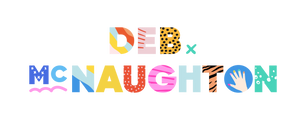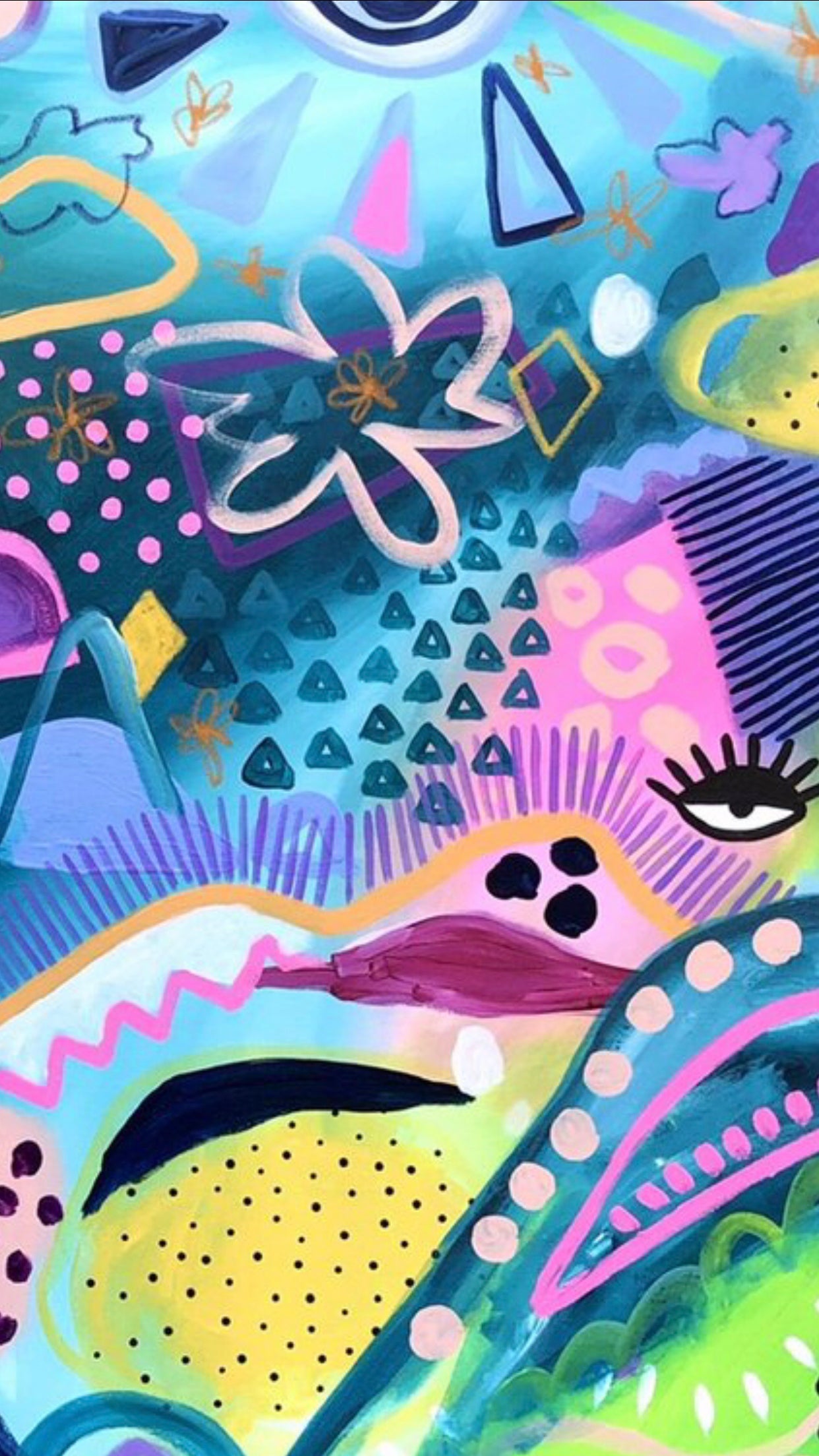FREE SMART WATCH WALLPAPER
FREE SMART WATCH WALLPAPER
All images within this product are provided by Artist Deb McNaughton as a kind gesture. Please check your smart watch is compatible and able to display an image as wallpaper before attempting to download the images provided. You will also need to adjust, crop or zoom the image to fit according to your device once prompted.
*Images may appear low resolution on large screen but will be fine on a small smart watch device.
If the instructions below don't work for your smart watch, please refer to Google or YouTube for clear instructions specific to your device.
You do not need to 'buy' this product or 'add to cart'. Simply follow the instructions below.
Please be sure to tag me on your socials and spread the word : )
From Desktop: To begin with, you will need to right click on the image of your choice, select 'save image as' and choose your file destination (eg. desktop or a folder). This image will now need to be transferred to your smart phone (via air drop, email or other).
From Smart Phone: Hold down the image of your choice and save to your camera roll.
Once you have the image(s) on your smart phone, follow the steps below to complete the process.
For Garmin:
Download the 'Connect IQ' app
Click on the 'face it' tab
Add image from 'my gallery'
Select your free DM image
Install and sync to your Garmin watch
For Apple Watch:
Open the watch app on your iPhone
Tap on 'face gallery' icon
Swipe down to the photos section
Tap on the album for favourites
Under 'photos', tap on the option for 'custom' (instead of default synced album)
Browse your album for the DM design you saved to camera roll
Tap to 'add'
Tap 'done'
Back on the photos face gallery screen, tap 'add' at the top
This customised face will now appear on your Apple Watch
For Fitbit:
Open Fitbit app
Tap on the clock faces tab
Click 'pick a clock'
Select 'pick all clocks'
Scroll down through the clock options until you find 'photograph'
Click it
Tap the settings and it will prompt you to select a background image
Choose DM image from camera roll
Sync to your Fitbit